App Support
Reach out and touch the screen. Every element is meant to be interactive. Pull up gear icon to access settings. Tap on the current time to get to the large clock. Tap on the alarm name label to see or set multiple alarms.
Setting The Alarm
Pull it up or down and watch the sky change as you pick a wake up time. You can also tap above or below the time for five minute increments. Left handed? Yes, Rise loves you, too.
Turning On The Alarm
Just pull the screen to the left or right. Time for some sleep!
Turning The Alarm Off
Just pull the screen to the left or right. Then get yourself a hot cup of coffee.
Snoozing (Be Careful!)
Tap anywhere on the screen to snooze (make sure you pick a snooze amount ahead of time). If your device is locked, just shake it, like a Polaroid™ picture.
Alarm Preferences
- Snooze: Set your default snooze, or turn off snooze.
- Vibrate With Alarm: Gives you a nice extra jolt with the alarm tone to get you up.
- Help / Warnings: Enables or disables help / tips and warning messages.
- Restore Purchases: Restores access to Alarm Control Center if you have already purchased on another device.
- Progressive Alarm: This is now built-in for Rise melodies to slowly increase the volume. Due to iOS changes apps can no longer adjust the volume for songs from the iTunes library.
Alarm Control Center
- On and Off: Pull left or right.
- Delete: Pull to the far left or right until you see the trash icon.
- Edit: Long press alarm to go in and edit it.
The Clock
The night clock will come on automagically after you turn on the alarm, or you can tap the current time. If the alarm isn't on you can tap the current time to get the clock during the day. Slide across screen to get different backgrounds. Slide up and down to adjust clock brightness.
SleepTunes
SleepTunes is a main option in settings. Use SleepTunes to make a playlist from your iTunes collection to help you fall asleep. Set a timer for your playlist so it doesn't run all night.
Troubleshooting
- No Sound With Notifications: Check your iOS settings. Go under Notification Center and make sure Rise is enabled.
- Still No Sound: Check alarm / device volume. If you have the silent switch or Do Not Disturb turned on, then Rise also needs to be on (you can still lock your device).
Any Questions?
Feel free to reach out on Twitter or use the email link below. We actively support our customers and will respond as quick as possible. Thanks for waking up with Rise!